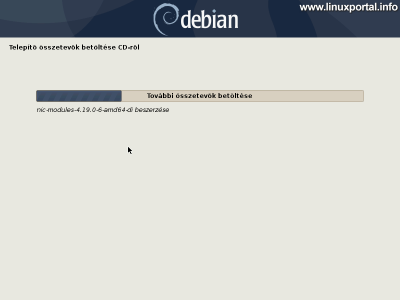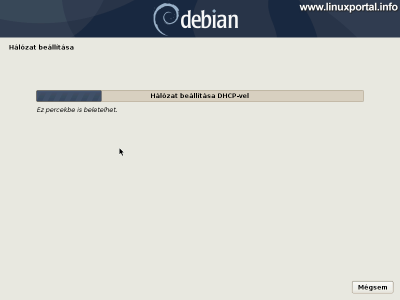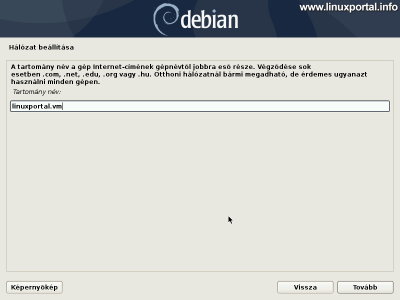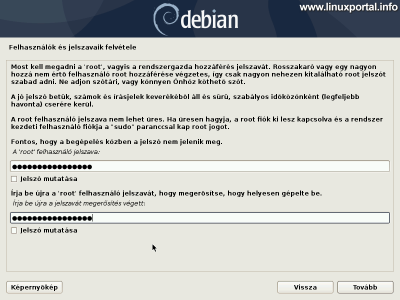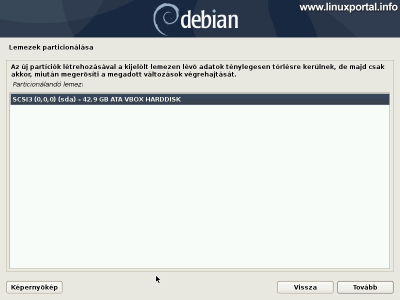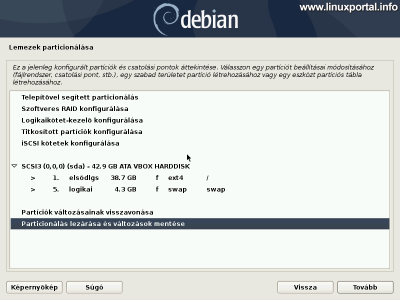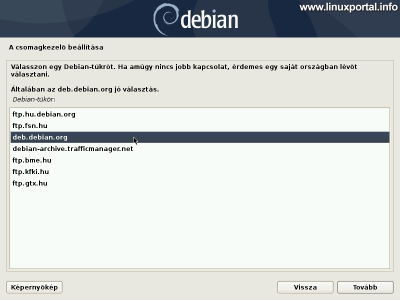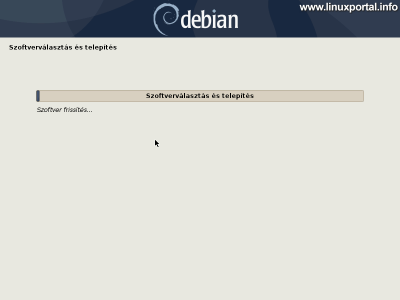Content
- page: Download and install Debian 10 (Buster)
- page: Finish the installation and make the necessary settings
The 1. page content
Introductory
In this description, we install one Debian 10 (Buster) a minimal server consisting of the basic Debian 10 system and some basic settings. This installation will be the basis for future LAMP and perfect tutorials on servers. On this page, download the Debian 10 (Buster) installation package and follow the steps in the installation program.
Previously prepared minimal server installation tutorials are also available in the following versions:
- Install a minimum server for Ubuntu 18.04 LTS (Bionic Beaver) (2019. 07. 02)
- Install Debian 9 (Stretch) Minimum Server (2018. 12. 21)
- Install Debian 8 (Jessie) Minimum Server (2018. 04. 21)
Getting Debian 10 (Buster)
Installation
Server outside DVD can be installed using a USB stick for example, to install on a physical machine or create one virtual machine with VirtualBoxand if we needed a test environment. You can choose any one to create the description.
This installation is done by VirtualBox 6I finish it in , but the former 5.2 VirtualBoxworks perfectly with
Installation method
After startup, you will be greeted by the standard installation menu on the first screen. Here you can choose whether to install Debian in graphical mode or standard text mode. Here are a few more options below, but we won't cover them now. I choose the graphical mode so this will start the installation.
Language and locale settings
Select the appropriate language.
Select your country.
Select the language for your keyboard.
Installing additional components
After setting the language, some components will be installed:
Set up a network
The system automatically sets up the network:
First you try to configure the IPv6 address if it is available in our web service (for newer networks, IPv6 addresses are usually provided).
Sets the DHCPif they are distributed in this way IP addresses in our network.
There is a better chance if you use routers.
Then we need to enter the machine name:
Enter your hostname here, which will be the (without switches) hosname will match the output of the command. I entered "debian10" here.
Then comes the domain name, which is the part after the host name that completely identifies the machine:
Here I enter the usual linuxportal.vm name, continuing the naming logic of the virtual server serial already started.
A hostname and the -f command will return the two names together, i.e. the full name of the machine (FQDN), which in this example is debian10.linuxportal.vm. So with this logic, we give these two names so that the network dependent parts will work properly in the future.
For a live server, the server is the main one domain name that is, what will be the name of the primary web page or other web service.
Users and passwords
The first step is to enter the root password:
Enter a valid password. I still use the linuxportal_root password for these servers.
The installer then creates the first plain user, who must now enter his full name:
and your username:
Then enter a password for this user:
I will publish this password on the download page for this server.
Partitioning disks
There are several ways to partition your system. In the case of live use or a physical machine, it is a good idea to consider the type and amount of physical hard drives available and then partition accordingly (eg, using SSDs, RAID or logical (LVM) volumes, etc.). In this description, however, we now choose the simplest method, which is to install everything on a single physical partition. Later, of course, another driver can be added to the system, so we can expand our web hosting, etc.
Of course, if we are well aware of the partitioning process, we can go about our own custom method.
In the first menu, you can choose the partitioning scheme:
Here, select the very first option (Directed - Use the entire disk) and move on.
Select Disc:
Here, depending on your hardware configuration, select the hard disk you want to partition.
In this tutorial, we use partitioning with the whole disk option, so if you are installing on a physical machine, pay close attention to which disk you choose! The entire contents of the selected disc will be lost!
After selecting the disk, you still need to specify the partitioning mode:
Here, using the "all on one disk" logic, select the first option. Then comes the partitioner, which has everything set up for us:
Here we close the partitioning with the selected menu item shown in the picture and in the next window
use the yes option to write partitions to disk.
Installing a base system
The system continues to work with installing the base system ...
Configure package manager
The installer asks if you want to scan other CDs / DVDs for the package manager:
This option is used if, due to the offline installation, we have written out the complete installation set of several DVDs, which we can now use here. However, if you are using the small netinst installation kit, select the no option.
Then select the appropriate Debian mirror:
Mirrors are used to access all the contents of Linux distributions in a decentralized manner, so that the entire world is not burdened by a central server. Hungarian Debian mirrors are generally stable, so you can choose.
Furthermore, it is not final because it is APT we will even expand our repositories to include add-ons for later server installations that are not included in the basic repositories.
So in the following window you can select the mirrors available in the country you have set up:
You can choose any one here, but it is advisable to choose deb.debian.org, which, as part of a global CDN network, provides a Debian mirror for home requests in Hungary. Particularly useful, for example, is installing a desktop Debian on a laptop that you travel around the world. So wherever you are, this mirror will always download updates from the nearest Debian mirror server. More about Debian mirrors read here.
In the following window you can configure your proxy settings:
If you do not use a proxy or do not know what it is, leave it blank.
The system then configures the APT package manager.
and installs additional software:
Installation continues with next page.
- Debian 10 (Buster) Official Download Page (debian.org)
- New features and changes to the Debian 10 (Buster) operating system
- Make bootable flash drives with Rufus 3.3
- Make bootable flash drives with Rufus 4.3
- How to configure VirtualBox for basic systems
- Install Debian 9 (Stretch) Minimum Server
- Install Debian 8 (Jessie) Minimum Server
- Debian 11 (Bullseye) minimal server installation
- Ubuntu 20.04 LTS (Focal Fossa) minimal server installation
- Install a minimum server for Ubuntu 18.04 LTS (Bionic Beaver)
Navigation
- To post registration and login required
- 2121 views