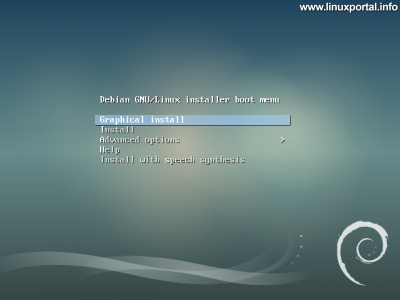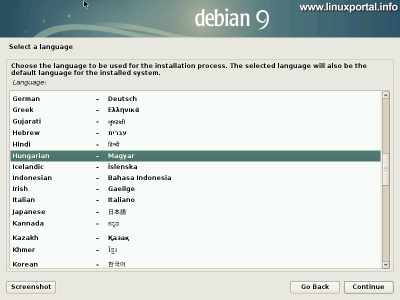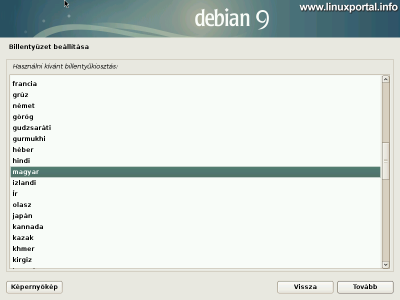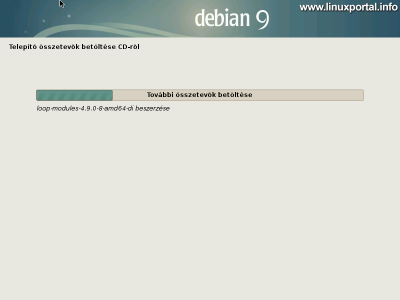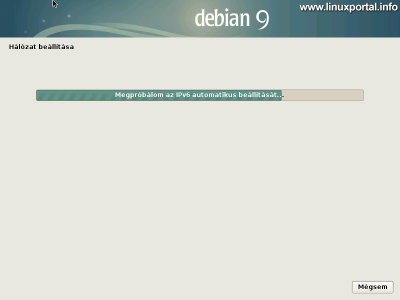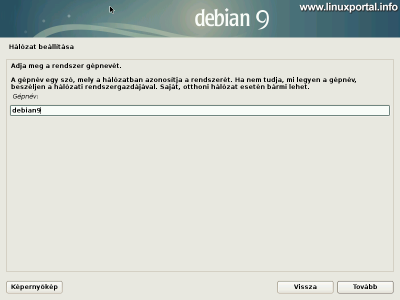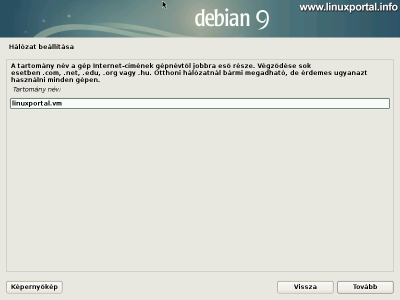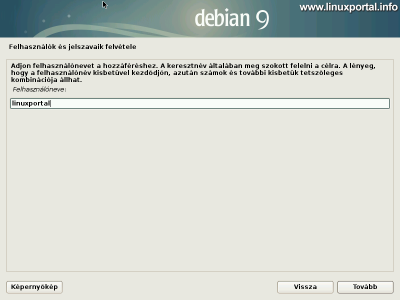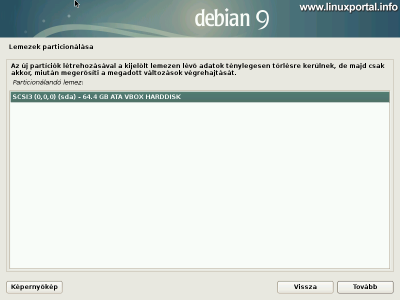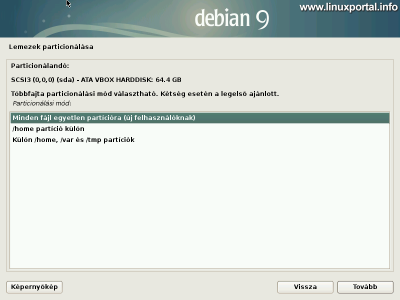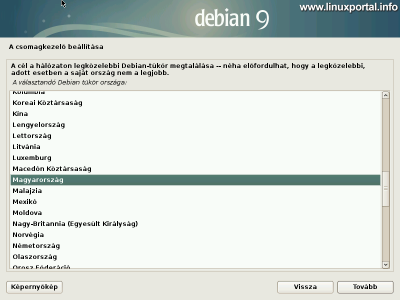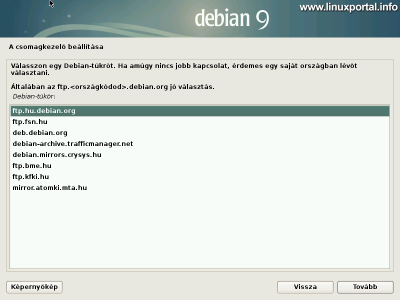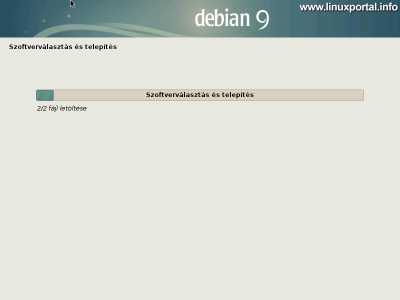The 1. page content
Introductory
It's been a long time to start the Debian 9 (Stretch) server line as well, but I only have a little time now to make this longer description, which will serve as a basis for future Debian 9 tutorials.
This installation is similar to the previous one Debian 8 (Jessie) is a minimal server install so I don't have to waste time, let's get to work!
The Debian 10 (Buster) minimum server installer description!
Obtaining the Debian 9 (Stretch) installation package
The current version of the installation kit I downloaded is 9.6.
Installation
You can install one bootable flash driveif you are installing on a physical machine, for example Installed in VirtualBox, just mount the ISO file in the drive and start the machine.
I choose the latter, that is, I will install Debian 9 (Stretch) on a virtual machine and then upload it to the site.
Start the installer.
Installation method
On the first screen, you can select the installation method:
Here you can choose text mode installer, graphic, or advanced mode expert mode installation.
Now let's choose the very first, the graphical installation.
Language and locale settings
The following pages allow you to configure your language settings:
Select the language you want to use.
Please let us know that the translation into our language is incomplete, please choose to continue in the selected language.
Choose our country,
and keyboard layout.
The components will then be installed:
and automatic network setup:
Set up a network
Set hostname:
Enter your machine's future name here. I'm configuring "debian9" here, so this will be the host name of the uploaded Debian 9 virtual machine series in the future.
Then we need to set the domain name:
In live use, the server is primary domain name set it up. I will be using linuxportal.vm.
Users and passwords
Then enter the root password:
Here I enter the password "linuxportal_root".
I also publish the access information on the server's download page, so whoever downloads it will find all the info.
Then, the installer creates the first regular user, now with the full name:
and then your username:
I set my username to "linuxportal".
Set password:
Here, too, I specify "linuxportal" so I can remember more easily.
Partitioning disks
With this installation, I will install everything on a partition, which will make it easier to use the virtual machine. However, if you are installing for use as a live server, it is advisable to consider the hard disks in your machine. If possible, install Debian itself on an SSD drive and move the / var directory structure to a standard but larger drive for web storage.
So here we go through the simplest solution, but you can add more drivers to your virtual machine later.
Here, select the very first "Directed - Use the whole disk" option.
Then select the disk you want to partition. There is only one choice here because I only set up a disk in VirtualBox. But when using a server on a live server or installing on a home computer, be careful if you have more than one hard drive in your machine so you don't make the wrong choice.
Here, select All files on a single partition mode.
Then close the partitioning with the lowest menu item and the next window
Let's save that Yes option.
The installer will then install the base system:
Configure package manager
You will be asked if you want to scan other installation CDs / DVDs for the package manager:
This is worth asking if you are installing offline, which is why the entire installation image is written to multiple DVDs, and if you are installing a desktop computer with a graphical interface, you will be able to choose from among the applications to install.
However, if you have an internet connection or are installing a minimal server, skip this step and then run APT package manager downloads the necessary packages to the system.
So here we select Gender option.
Then you need to select the Debian mirror:
Debian mirrors are used to enable Debian to distribute packages and updates in its distribution in a globally distributed manner. This allows each instance of Debian to use the mirror closest to its location to make installing packages and downloading updates fast and smooth.
Here, select the country closest to our location. We have good quality mirror services in Hungary, so choose your home at home.
Also, at the end of this description, we are expanding the list of packet managers, because later use of the server will require several packages that are not in the standard package repository.
Let's choose the first one, the official Debian mirror.
You can then set up the proxy data if you use:
If you do not use one or do not know it, leave it blank.
The system then configures the APT package manager
and installs additional software:
Installation continues with next page.
- Debian 9 (Stretch) Download Page
- Install Debian 10 (Buster) Minimum Server
- Debian 11 (Bullseye) minimal server installation
- Make bootable flash drives with Rufus 3.3
- Make bootable flash drives with Rufus 4.3
- How to configure VirtualBox for basic systems
- Install Debian 8 (Jessie) Minimum Server
- How to install Guest Additions on Debian running VirtualBox
- HowtoForge - How to install a Debian 9 (Stretch) Minimal Server
- Ubuntu 20.04 LTS (Focal Fossa) minimal server installation
- Install a minimum server for Ubuntu 18.04 LTS (Bionic Beaver)
- Installing Debian 8 (Jessie) LAMP Server v1.0
- Installing Debian 9 (Stretch) LAMP Server v1.0
- Perfect server: Debian 9 (stretch) V1.0
Navigation
- To post registration and login required
- 1302 views