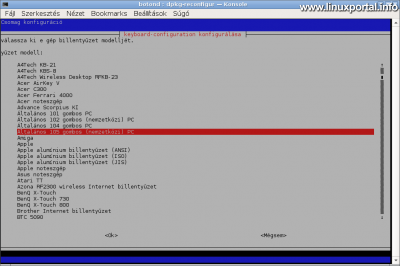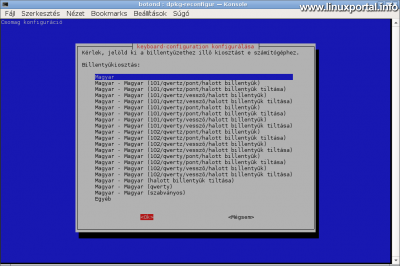Content
Introductory
Those who migrate to Linux after Windows may have become accustomed to running different programs, which may be different in the new environment, which may reduce comfort. Fortunately, there is a solution for most "weird things", including the numeric keypad, which by default doesn't work in Linux as it does in Windows.
For example, in Windows, the arrows, home, end, etc. on the SHIFT + numeric keypad used for selection worked fine. In Linux, this can only be done "by default" with dedicated arrow keys. Of course, there may be more popular desktops where this has already been configured, but for example the LXDE desktops have to be solved separately.
So in this very simple little tutorial we will solve this little inconvenience, so those who have trouble with such a keyboard will find this information very useful.
Setting
The setup is very simple, open it as root / Etc / default / keyboard file, which by default I had this content:
# KEYBOARD CONFIGURATION FILE # Consult the keyboard(5) manual page. XKBMODEL="pc105" XKBLAYOUT="hu" XKBVARIANT="" XKBOPTIONS="" BACKSPACE="guess"
Then edit the line below
XKBOPTIONS=""
for:
XKBOPTIONS="numpad:microsoft"
Save it and close it.
Reconfigure the keyboard
To effect these effects, run the keyboard reconfiguration as root in a terminal window:
dpkg-reconfigure keyboard-configurationThe keyboard configurator appears and asks a few questions:
Leave it at the default value detected by the system during installation.
Then confirm the keyboard layout:
And finally, keep the values set in the config:
We are ready to reconfigure the keyboard.
Then a complete restart of the machine is required, and then the new settings take effect.
Conclusion
With this small setting, we can "get back" to the normal operation of our numeric keypad, so we can conveniently use the highlighting functions in different programs.
- To post registration and login required
- 639 views